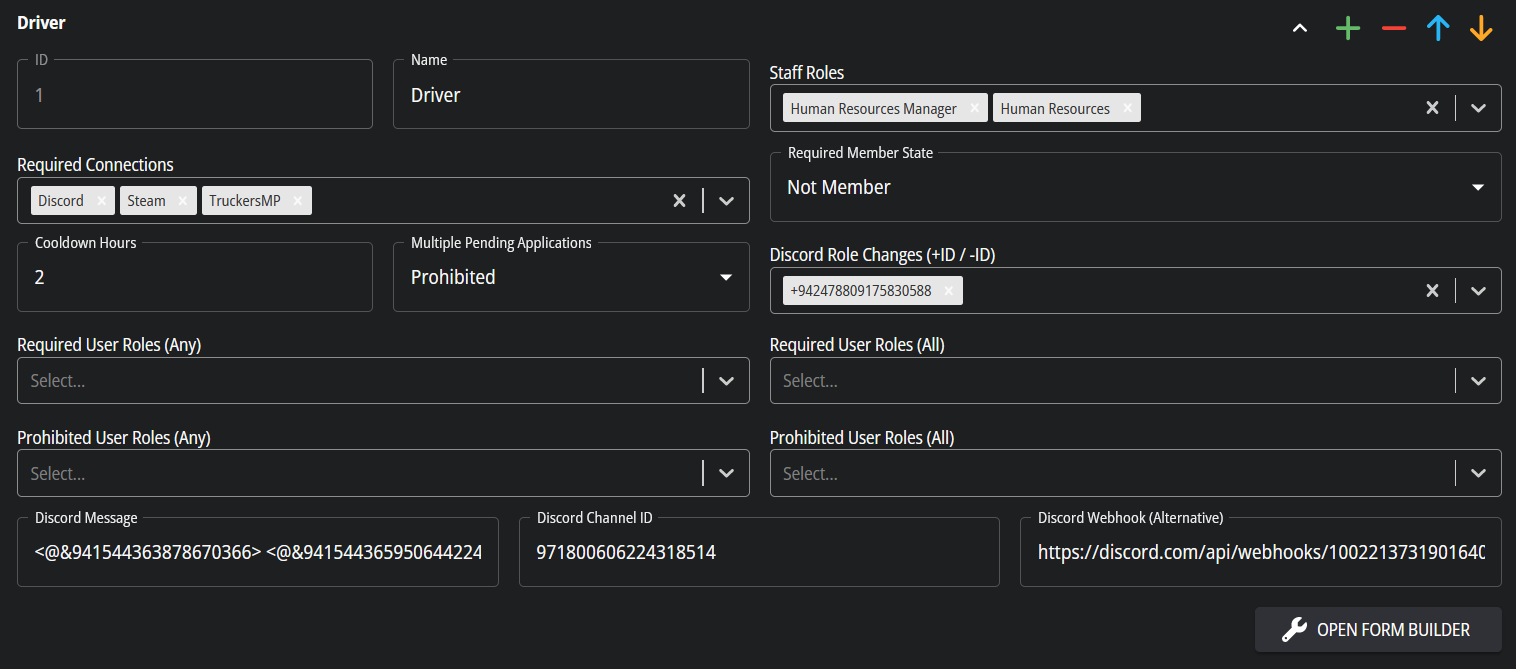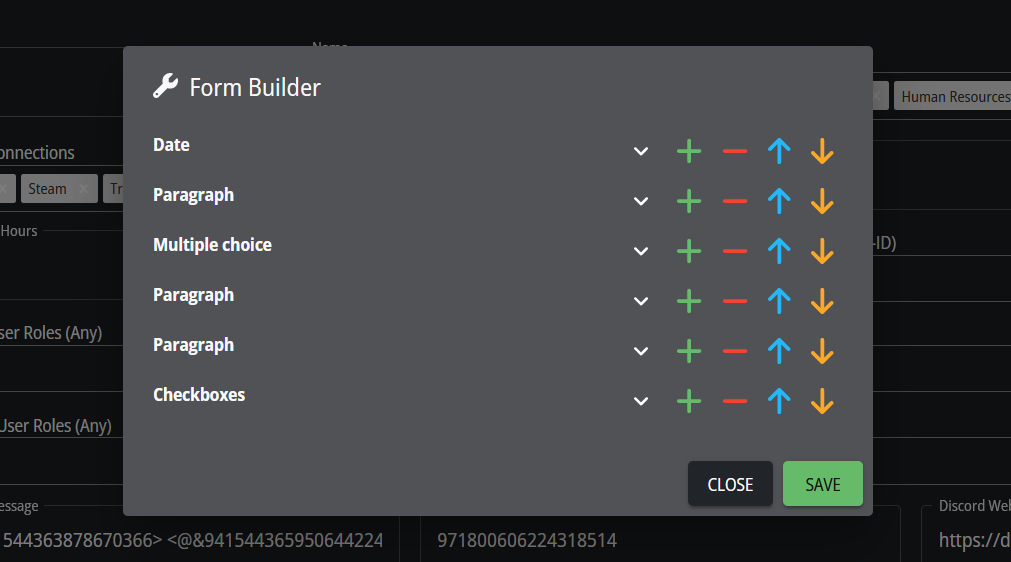Configure Applications
The application plugin enables users to submit applications, expressing their intention to join the VTC. Staff members can view and respond to applications, streamlining the VTC joining process.
Before users can submit applications, you must create at least one application type. Navigate to Configuration - Application, and click + to begin the creation process.
For your convenience, we provide a list of default applications which may be used to start up your Drivers Hub. You may simply click the overwrite button to import them. Note that you still have to save and reload the config for changes to take effect.
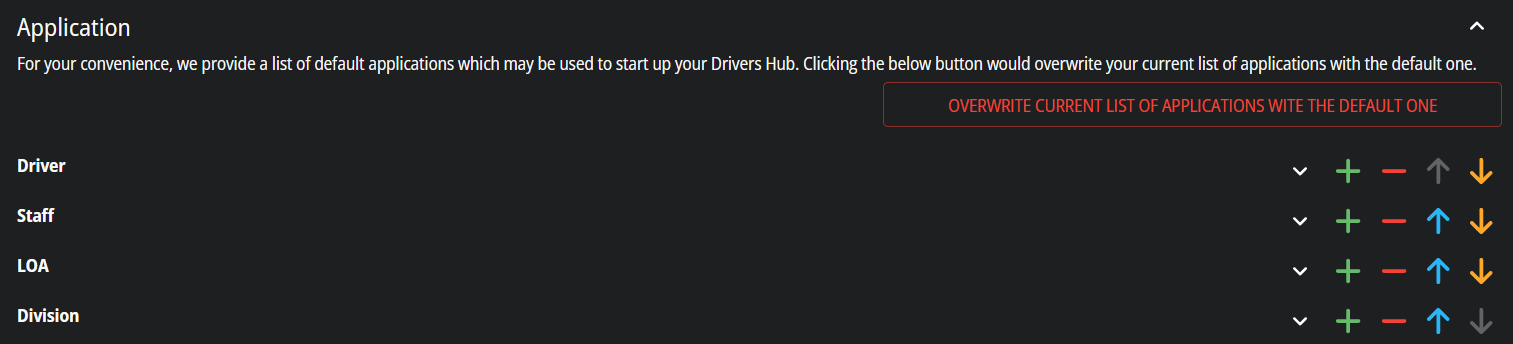
Attributes
- ID: A unique identifier automatically assigned.
- Name: The name of the application type.
- Staff Roles: Roles of staff that may manage applications of the current type. Note that staff must also have the Manage Applications permission.
- Required Connections: Necessary account connections for users to submit the application.
-
Required Member State
- No Requirement: Any user may submit an application of this type.
- Not Member: Only non-members may submit an application of this type (e.g., driver application).
- Is Member: Only members may submit an application of this type (e.g., division application).
- Cooldown Hours: The minimum interval for a user to submit a second application of the same type.
-
Multiple Pending Applications
- Prohibited: Users may not submit multiple applications of the current type as long as there is one pending application.
- Allowed: Users may submit multiple applications of the current type as long as the cooldown is over.
- Discord Role Changes: Roles to add/remove from the user in Discord. Begin with + (add role) or - (remove role), and attach the Discord Role ID. It is recommended not to include more than 3 roles to add/remove to prevent Discord API rate limit.
- Required User Roles (Any): The user must have at least one of the selected roles to submit the application.
- Required User Roles (All): The user must have all the selected roles to submit the application.
- Prohibited User Roles (Any): Users with one or more selected roles are prohibited from submitting the application.
- Prohibited User Roles (All): Users with all the selected roles are prohibited from submitting the application.
-
Discord Message: The content of the message sent to Discord when a new application is submitted. Usually, it is a role-ping that looks like
<@&role-id>. - Discord Channel ID: The channel ID of the message sent to Discord when a new application is submitted.
- Discord Webhook: The webhook URL of the message sent to Discord when a new application is submitted. This is not considered when Discord Channel ID is set.
Form Builder
We provide an easy-to-use form builder for you to create application forms. Click Open Form Builder to start it.
There are 9 types of items: Information, Short answer, Paragraph, Number, Date time, Date, Dropdown, Multiple choice, Checkboxes. They are mostly straightforward, and below are descriptions of some advanced features.
- Display Condition: When enabled, select a Question and enter an expected Answer. The conditional item is shown only when the user's answer to the specified Question exactly matches the Answer. This is mainly used for dropdowns to create sub-application-types.
- Answer Rows: The rows of the text area seen by the user. The user's response may exceed that limit.
- Minimum Characters: The minimum number of characters the user must enter in the text area.
Notes
- The Application plugin is a paid feature. You can view its price here.
- Remember to click Save when finished using the form builder, or updates will be lost when you close the dialog.