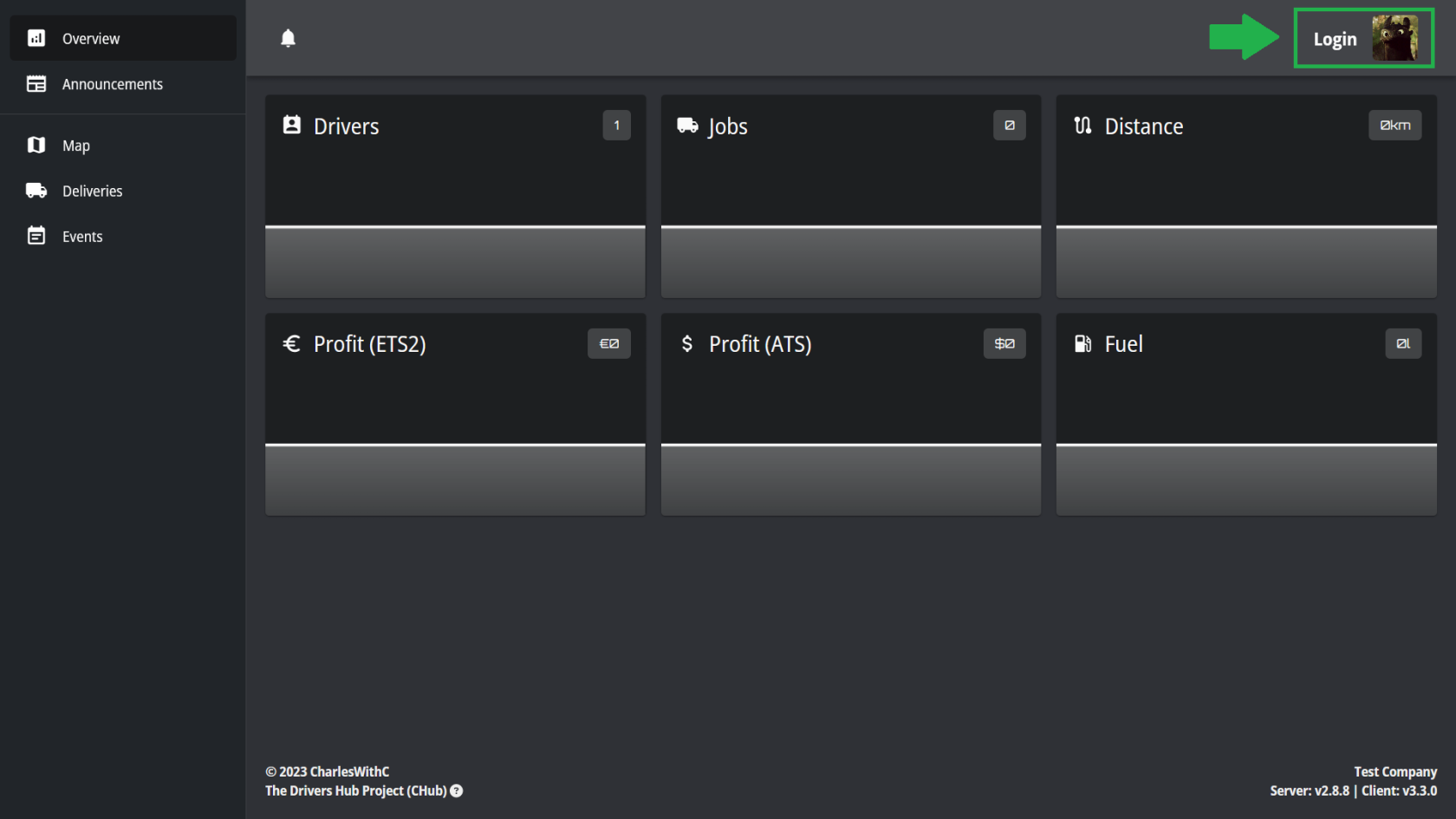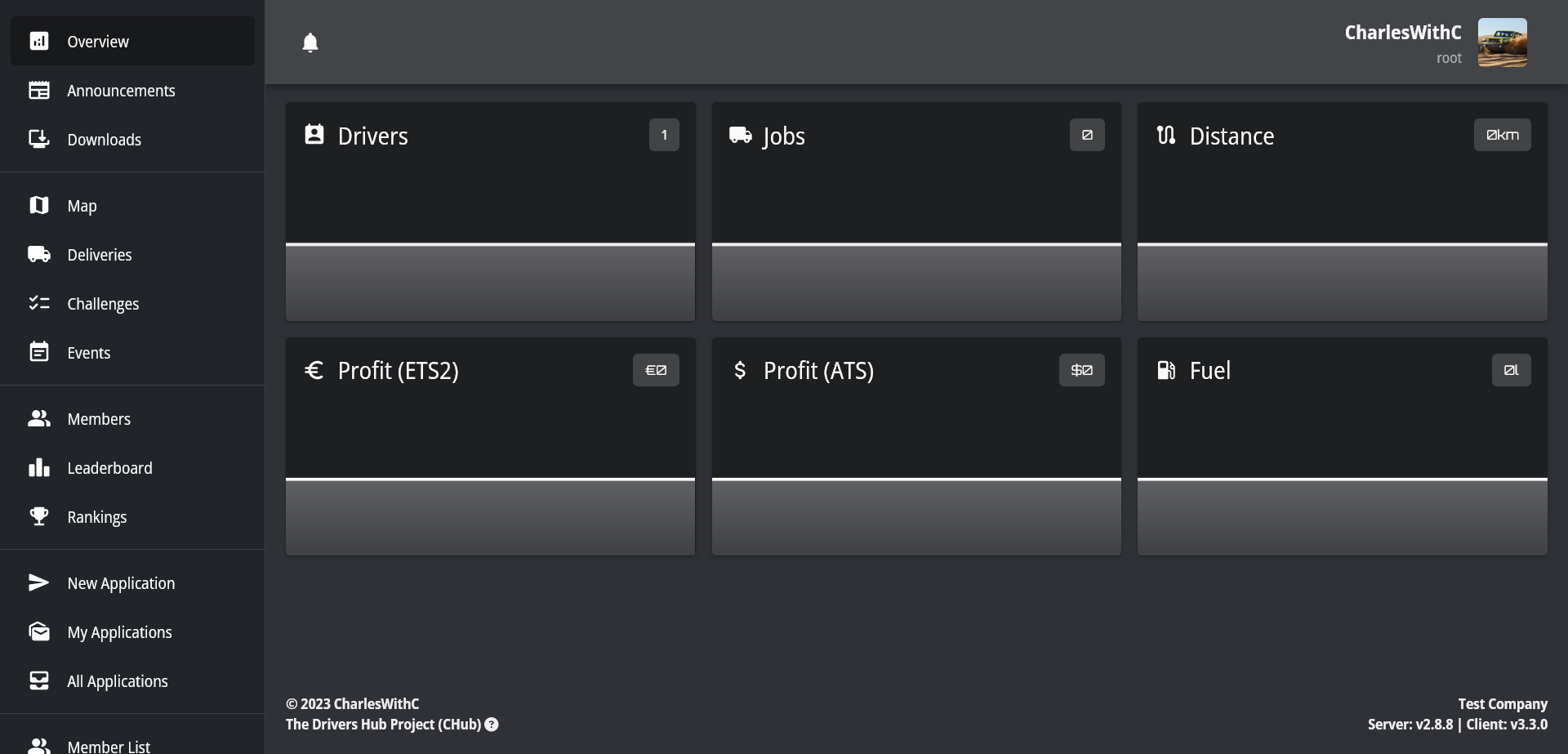Login to Drivers Hub
Previous Step: Initial Setup
You've created an "empty" Drivers Hub and got the email and password to login as root, then let's configure the Drivers Hub to make it fully function!
-
Open the
LoginDriversPageHub.
byHint:clickingYou may click on the domainwhen you submitted the information.
Alternatively, append/loginto the domain and enter itinthe address box of your browser.
Enter the given email and password.NoteYou may instead login with Discord using the same Discord account you used when logging in atthe setupsite.
page.

You'll be logged in automatically after the captcha is completed.Notethat some data and plugins you purchased might not show until you finish configuration.
-
Login with Steam - You must use the same Steam account as the one used in the setup form when you entered the Steam ID 64.
Note: You may login with Discord, which is handled by the default application created by us. And you can use the Email & Password provided during the setup as well.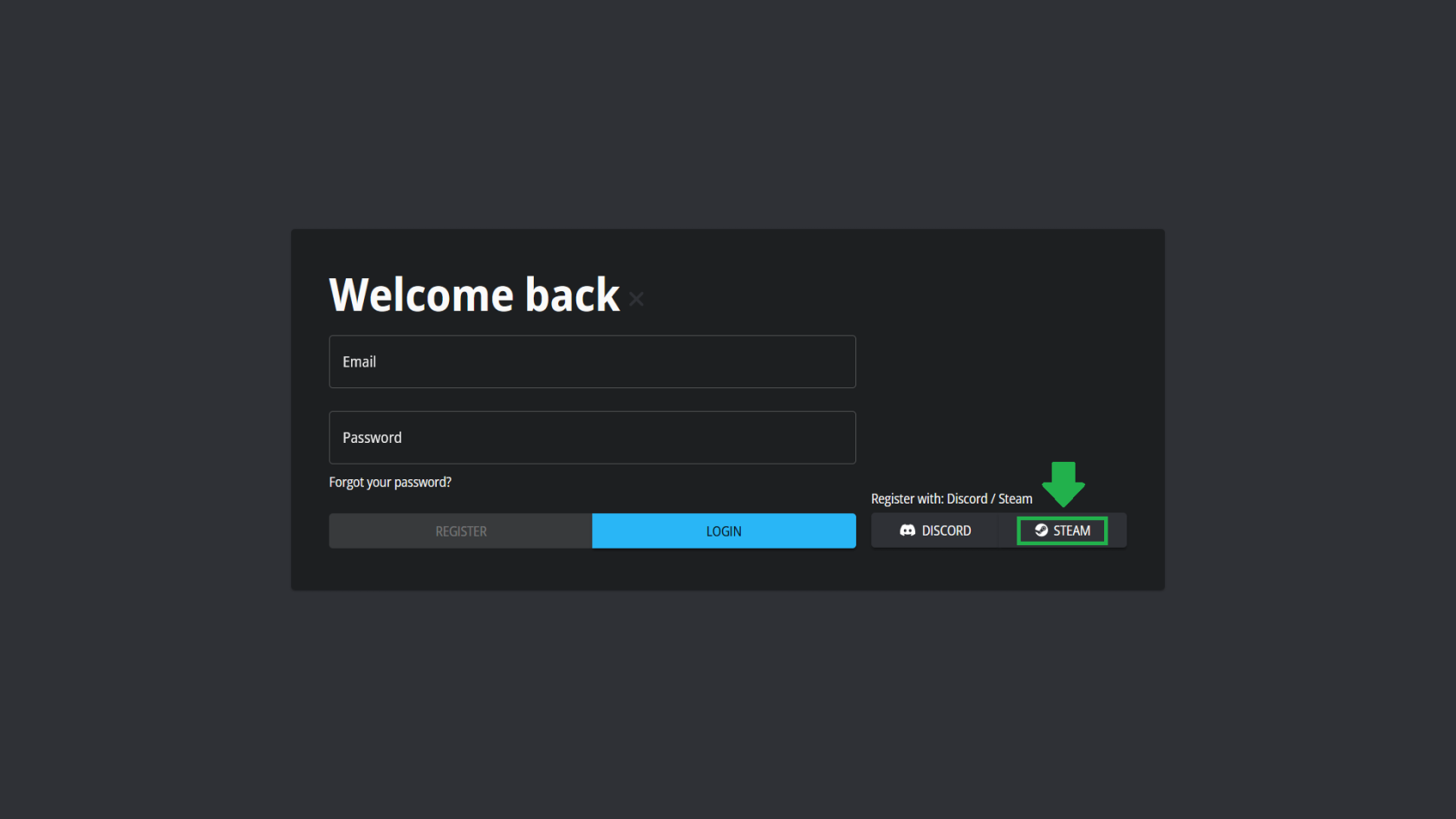
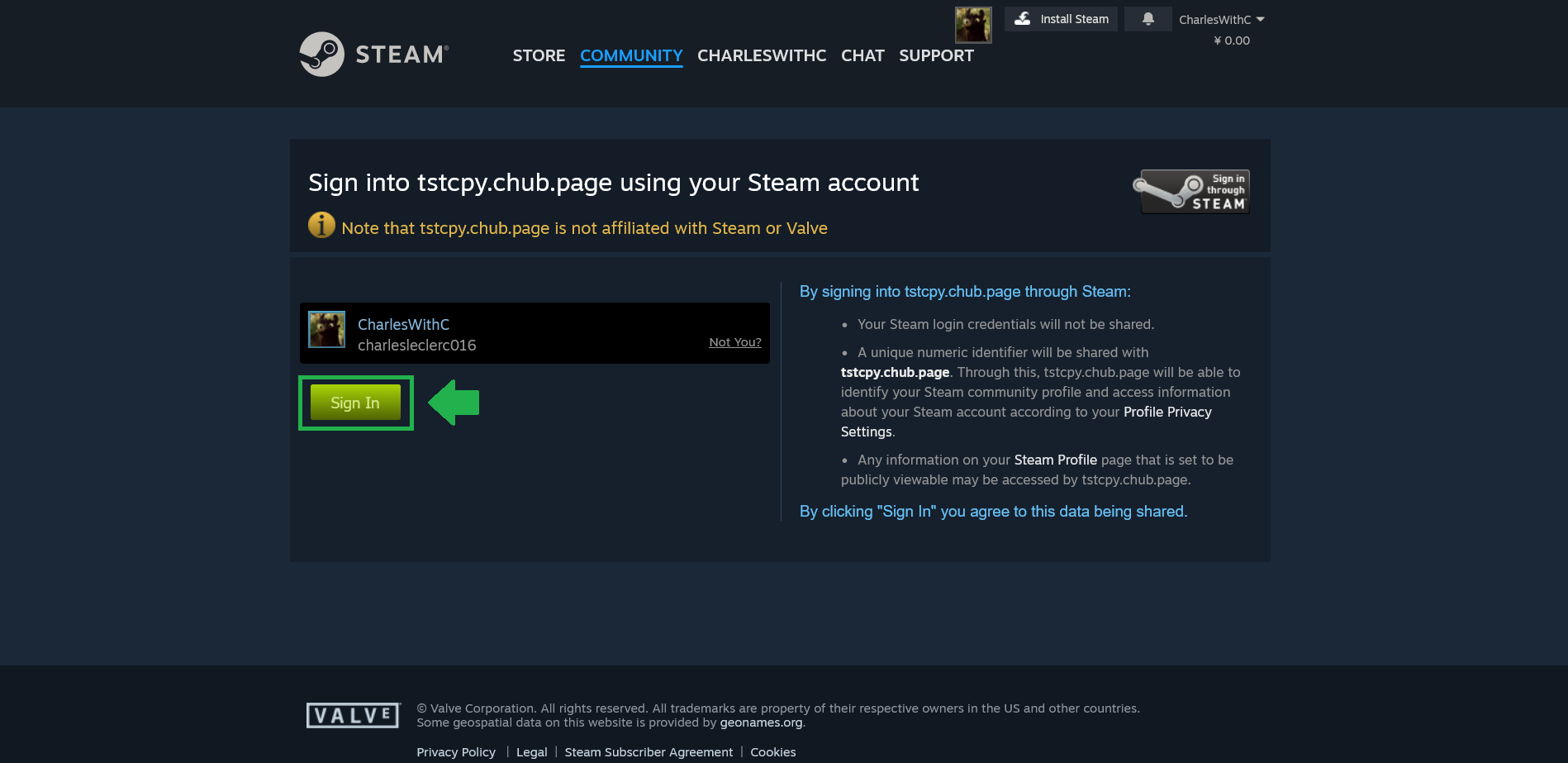
-
Scroll down in the side bar and click "Configuration" to start configuring the
API.Drivers Hub.
NotethatYou are recommended to follow thisguidepathwillwhenhelpconfiguring:you[Login]configureDiscordthe&JSONSteamConfig.
API -> [Jobs] Tracker + Job Logging -> Roles -> Ranks -> All others
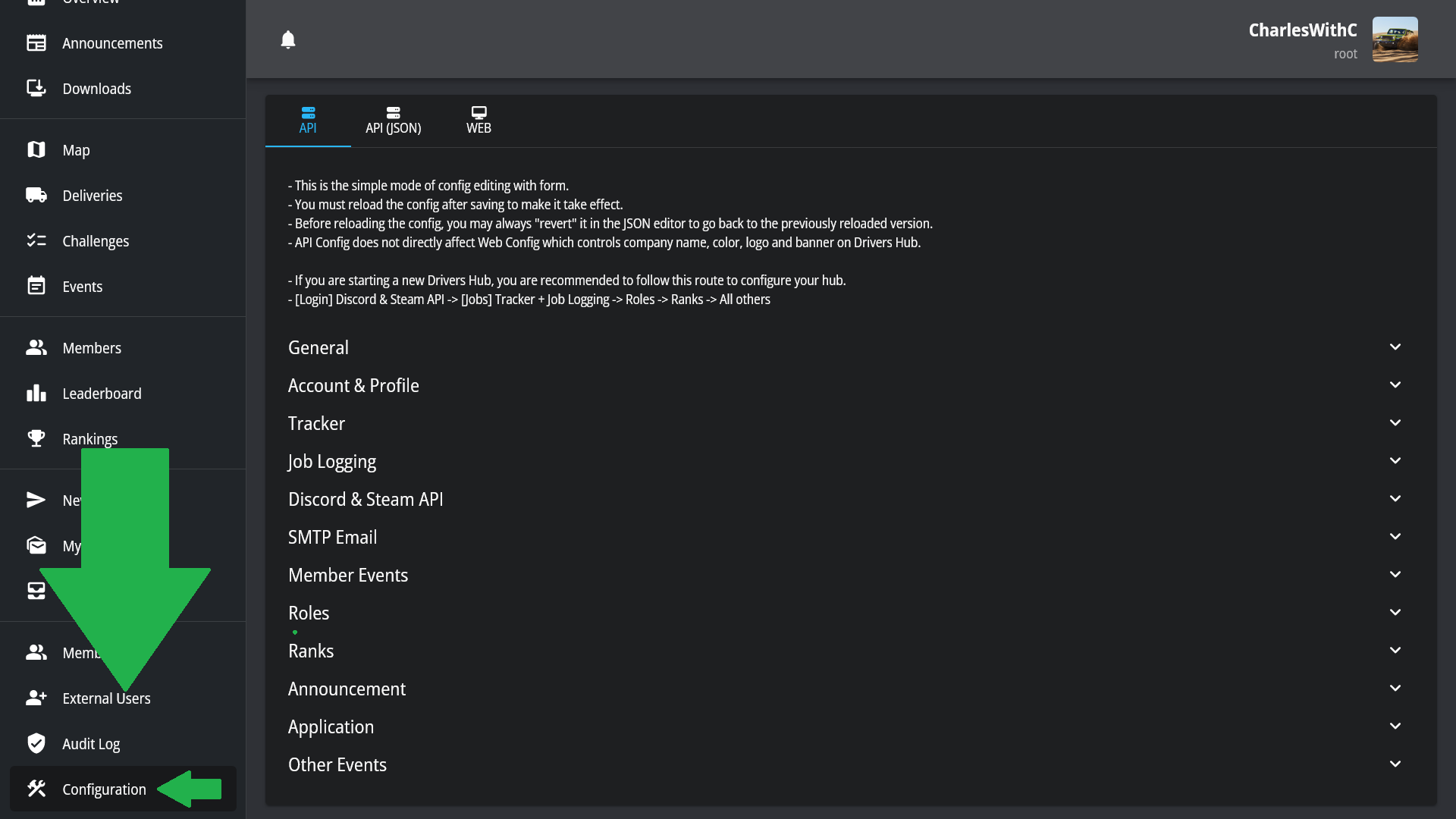
Next step: TrackSim Integration