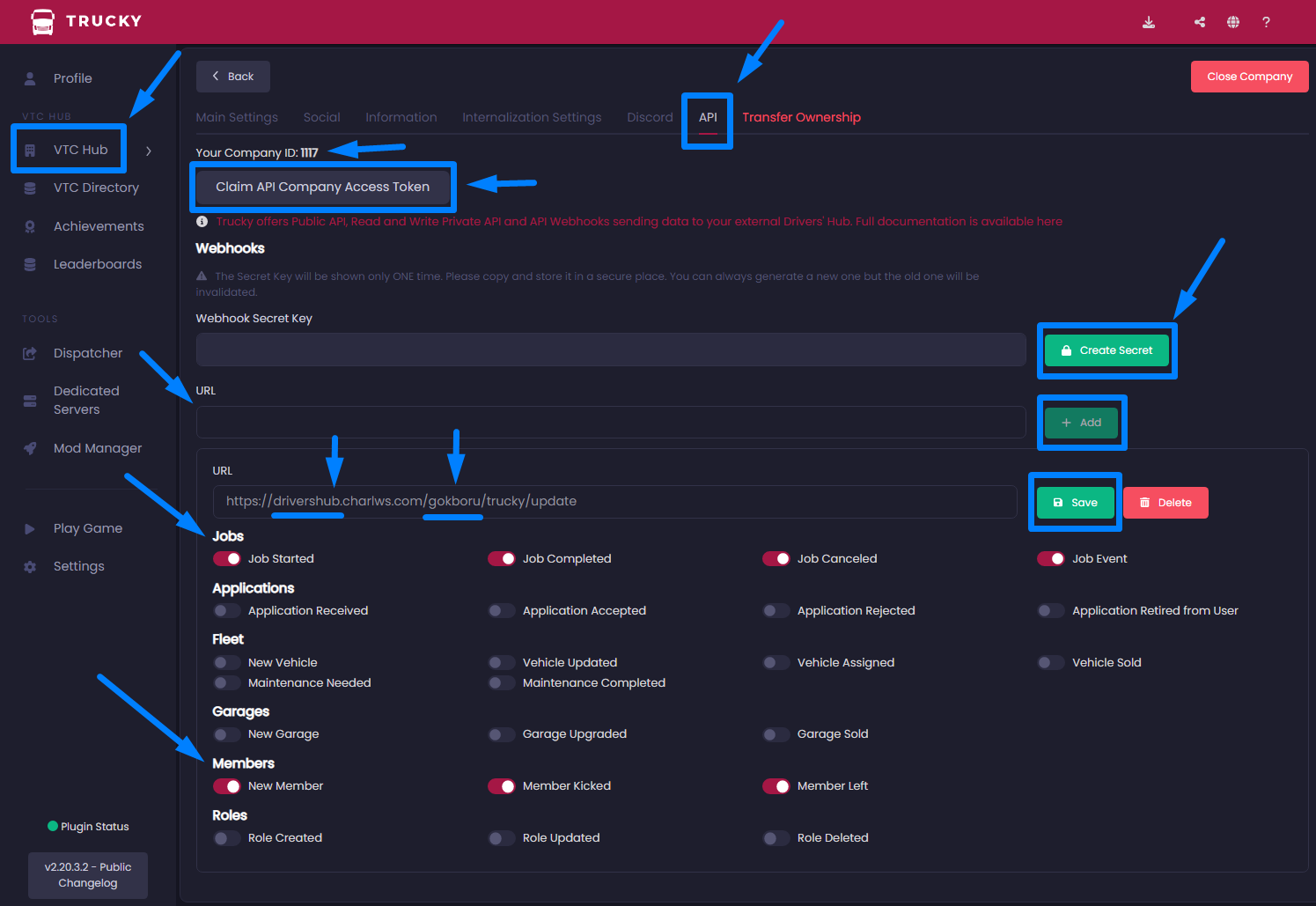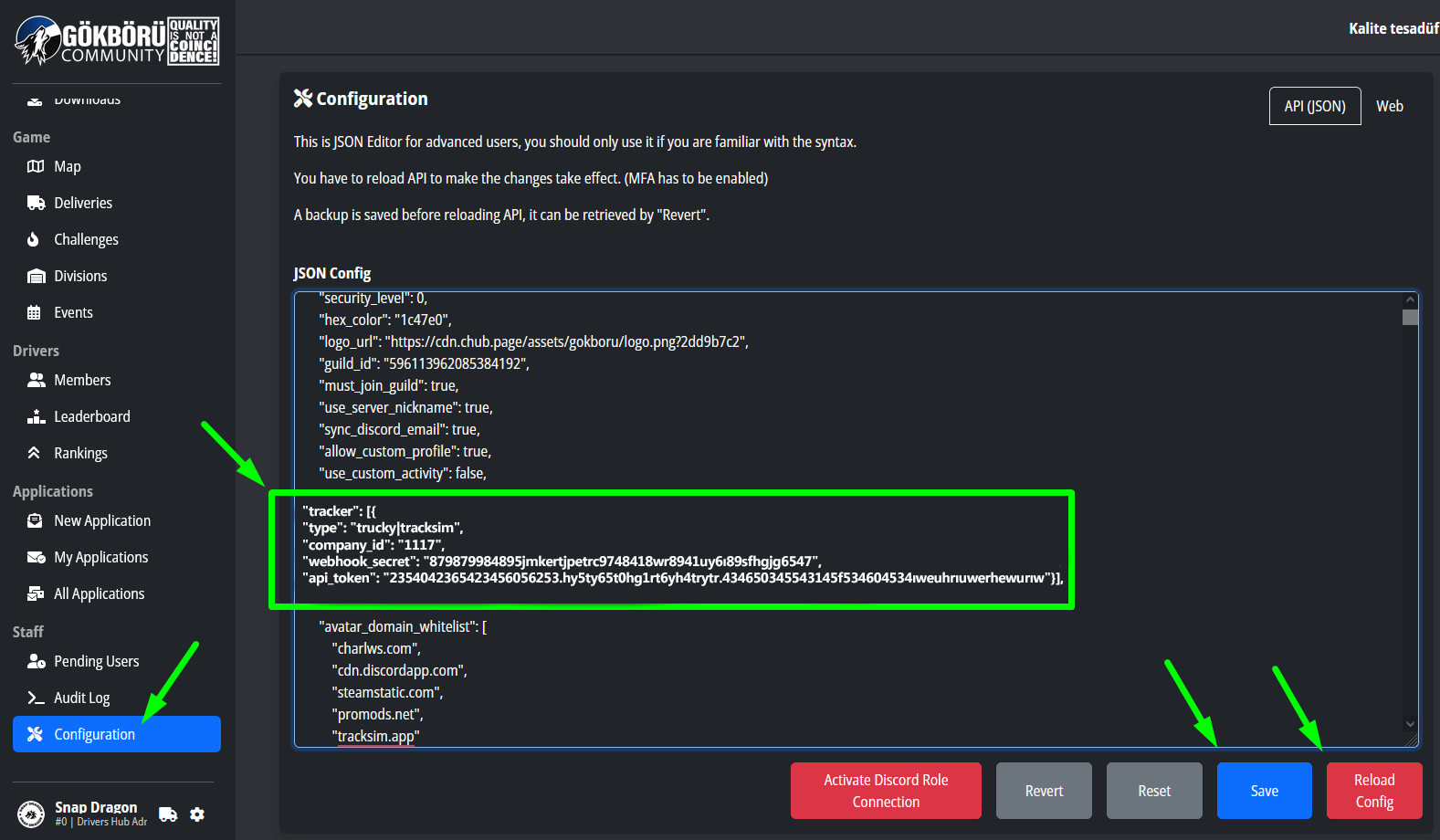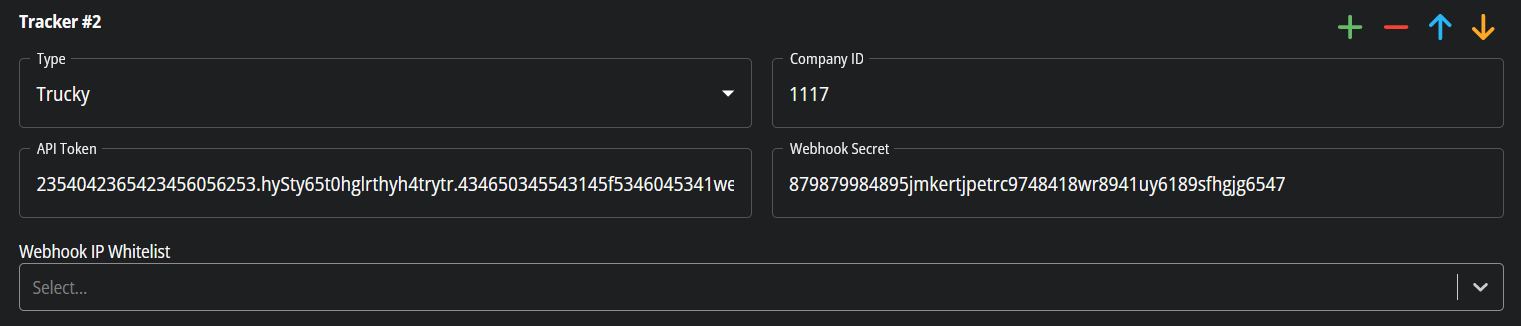Trucky Integration
WARNINGThis article is deprecated due to a recent update on supporting Hybrid Tracker. Following the procedure will likely result in anInternal Server Errorresponse. Please reach out to our support team in Discord for help!
Introduction
In this article you will find out how to stream data from Trucky's VTC Hub system to CHubDrivers Hub and how to pair your Drivers Hub with your Trucky VTC.
This article was prepared specifically for CHub,Drivers Hubs operated by The Drivers Hub Project (CHub), if you want to access the general article shared by Trucky, you can visit the link here: https://truckyapp.com/kb/vtc-hub-api-and-external-drivers-hub-integration/
Phase 1: Gathering Trucky VTC Hub Company Credentials
Some credentials are needed for CHub to transfer or receive data to your Trucky VTC. You can access these from the "Trucky Desktop App > VTC Hub > Dashboard > Company Settings > API" tab.
Important Note: Due to security measures, you must be the owner of the company to access the API tab of your Trucky VTC.
There are 3 credentials you need: "Company ID", "Company API Token" and "Webhook Secret Key".
Once you have all this, you will need to go to Phase 3: Saving Credentials Gathered from Trucky to CHub API
Phase 2: Adding/Creating Webhook URL to Trucky VTC Hub API and Activating Events
The API endpoints you have on CHub vary depending on the tier of your CHub subscription. For this reason, the Webhook URLs you enter for Trucky will also be different.
-
RegularSpecialPlanGuest Webhook URL:https://drivershub10.drivershub.charlws.com/{your_hub_abbreviation}hub_unique_id}/trucky/update -
Premium Plan Webhook URL:
https://drivershub05.charlws.com/{your_hub_abbreviation}hub_unique_id}/trucky/update -
SpecialRegularGuestPlan Webhook URL:https://drivershub.drivershub10.charlws.com/{your_hub_abbreviation}hub_unique_id}/trucky/update
If you do not know or have forgotten yourthe hubunique abbreviationID that you need to enter in the { field, you can check the your_hub_abbreviation}hub_unique_id}Abbreviationabbr field on the page thathttps://config.chub.page/config?domain= appears(add bythe addingdomain /apiyourthis hubURL, domain.do not include https:// or /)
Example: https://config.chub.page/config?domain=hub.gokboru.net.tr/apitr
After completing this process, you should now have your Full Webhook URL.
Example: https://drivershub.charlws.com/gokboru/trucky/update (GökBörü VTC is a Special Guest on CHub and its abbreviation is gokboru)
After adding the webhook URL, you come to the stage of which Events will be allowed. The current level of data exchange between CHub and Trucky is coded only as Jobs and Members, but the scope of this may expand further in the future.
Therefore, you should activate the "Job Completed, Canceled" and "New Member" events and save the webhook. If you wish not to sync new drivers from Trucky to Drivers Hub, you may disable the "New Member" event. "Member leave" events are not supported as we require a double confirm on Drivers Hub when a driver leaves. (Note that when drivers resign / are dismissed from Drivers Hubs, they will be removed from Trucky company automatically.)
Phase 3: Saving Credentials Gathered from Trucky to CHub API
By adding the following attributes and values to a desired field in CHubDrivers >Hub - Configuration (API)- Tracker in accordance with JSON format,form, you have enabled the data transfer of your Drivers Hub with Trucky.
AttributesNote: andYou valuesmay that need to be added to the configuration;
(after adding these, clickignore the SaveWebhook IP Whitelist and Reload Config buttons for the changes to take effect)
"tracker": [{
"type": "trucky|tracksim",
"company_id": "...",
"webhook_secret": "...",
"api_token": "..."}],
The symbol | represents "or". So, you need to enter the tracker type as trucky or tracksim.field.
After this stage, you have completed all phases and steps, your Drivers Hub is now linked to your Trucky VTC and will start transferring data.
Data to be transferred and actions to be taken by the integration;
- All completed or canceled jobs.
- When the "driver" role is given to the member on Drivers Hub, the relevant member will be added to Trucky VTC, or when the role is removed, the relevant member will be removed from Trucky VTC as well, or when the member leaves the Drivers Hub, they will be kicked from Trucky VTC.
- When the driver is added to the Trucky company, and if the driver exists on the Drivers Hub, the relevant member will be accepted as member and added driver
role (the first role inconfig.perms.driver[]).role.